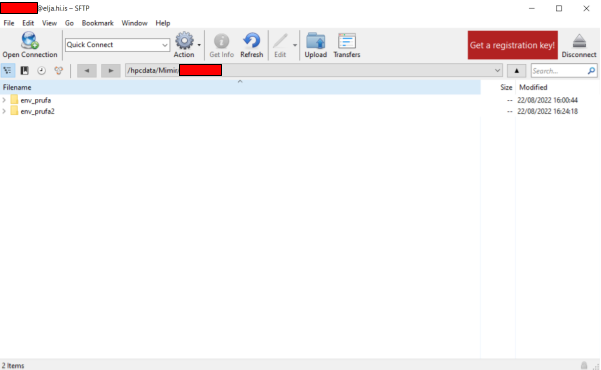SFTP: Cyberduck/FileZilla
The SSH key can similarly be used to connect with SSH-file-transfer-protocol (SFTP) software like FileZilla or Cyberduck.
As a courtesy to other users, do not transfer many large files at the same time. Try only to transfer the data that you intend to use at any given time, and remember to remove the data and files you are finished working with. You are sharing the bandwith and disk space with your fellow colleagues and other scientists.
FileZilla
Open up FileZilla and enter your username and "sftp://elja.hi.is" as host:
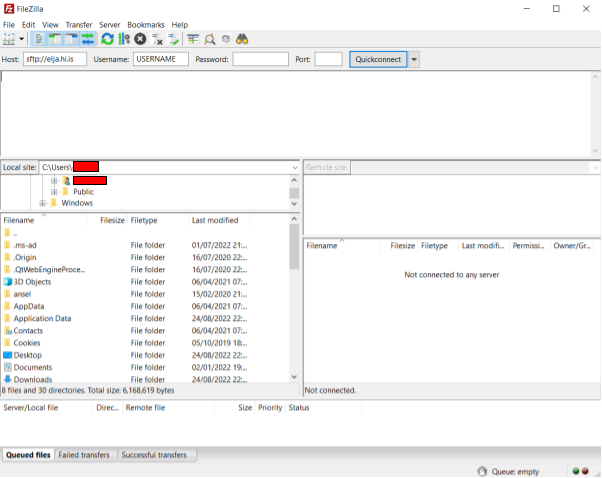
Open the settings menu in Edit > Settings. Navigate to Connection > FTP > SFTP. Press "Add key file" and select the private key (e.g. the *.ppk generated with PuTTygen):
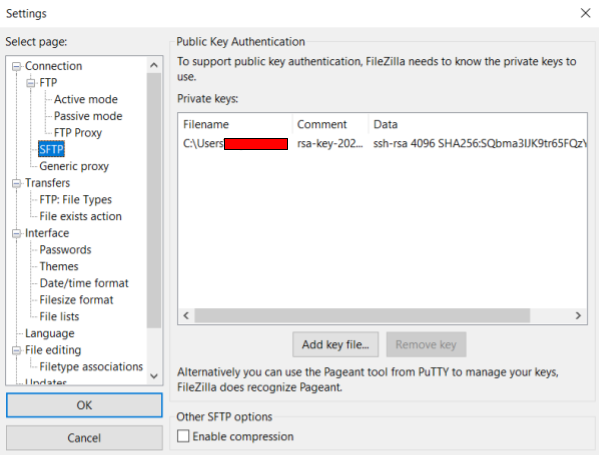
Press "Quickconnect" and choose "Always trust the host" when prompted. A successfull connection looks like this (for test user redacted):
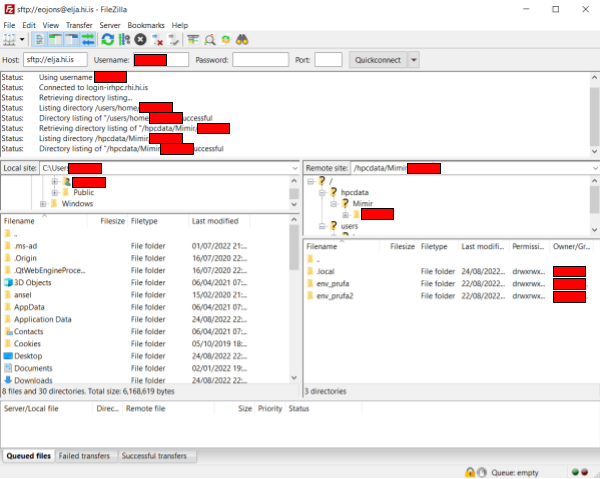
Cyberduck
This has been tested for Cyberduck version 8.4.3. It is recommended you upgrade to at least this version or later (some earlier versions have a problem maintaining the connection).
Open Cyberduck and press "Open Connection" in the top left corner. Fill in the fields like this:
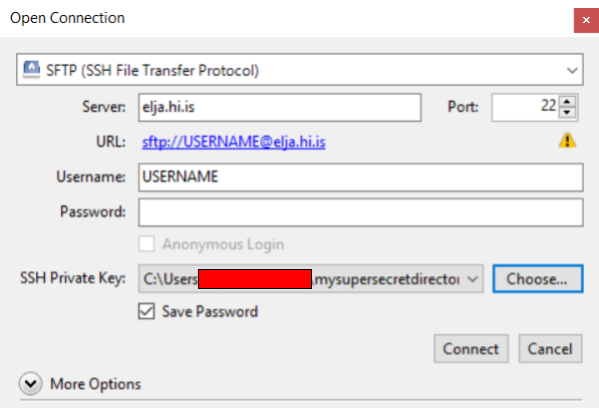
For Mimir-II users; you can go directly to your /hpcdata/Mimir/USERNAME directory like this:
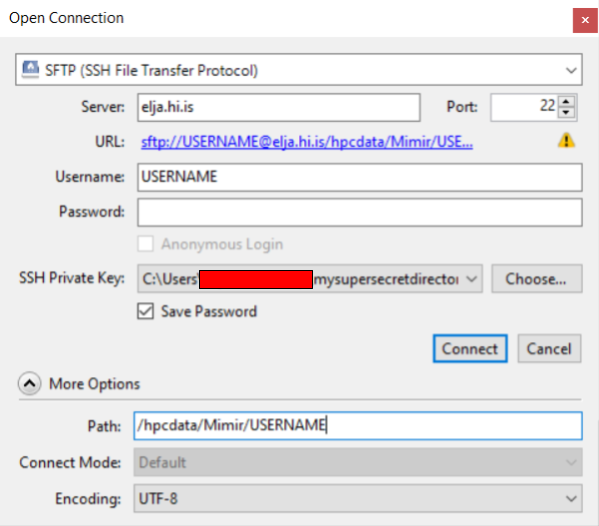
Press connect.
A successfull connection looks like this: